Understanding "Error in Message Stream" with ChatGPT

The "Error in Message Stream" message from ChatGPT, or similar large language models (LLMs), can be incredibly frustrating, disrupting your workflow and hindering your ability to interact with the AI. This cryptic error typically indicates a problem communicating or processing information between your browser or application and the server hosting ChatGPT. Essentially, the stream of data that forms the conversation is interrupted, leaving you with a broken interaction. Understanding the underlying causes is the first step to effectively troubleshooting and resolving this issue.
This error can manifest in various ways, from a complete freeze to a partially rendered response that abruptly stops, followed by the dreaded error message. It may even appear as a flickering screen or a constant loading animation without delivering the expected text. Such interruptions can completely disrupt your creative process and make it difficult to rely on ChatGPT for tasks that require continuous interaction. It's crucial to understand that this error doesn't necessarily indicate a fault on your part, but rather a potential problem with the network connection, the server, or even the application itself. Taking a systematic approach to troubleshooting is key to getting back on track and ensuring smooth AI interaction.
Want to Harness the Power of AI without Any Restrictions?
Want to Generate AI Image without any Safeguards?
Then, You cannot miss out Anakin AI! Let's unleash the power of AI for everybody!
Common Causes of Message Stream Errors
Several factors can contribute to the "Error in Message Stream" issue in ChatGPT. Identifying the probable cause is half the battle won. Some of the most common reasons are:
Network Connectivity Issues: A weak or unstable internet connection is a prime suspect. Packet loss, high latency, or intermittent connectivity can all interrupt the data stream between your device and the OpenAI servers. This interruption can happen even if other websites seem to be loading fine, as ChatGPT relies on a continuous, stable connection for its real-time responses. Think of it like trying to stream a high-definition movie on a shaky internet connection – the video will buffer, stutter, and eventually fail to play. A similar disruption happens with ChatGPT when the data stream is compromised.
Server Overload or Maintenance: ChatGPT, like any web service, relies on servers. When these servers are overloaded due to high demand or undergoing maintenance, they may struggle to handle all requests, leading to errors. During peak usage times, such as evenings or during specific events, the servers may be under considerable strain, impacting performance and causing interruptions in service. You can check OpenAI's status page for any reported outages or maintenance periods to confirm if this is the reason for the error. Think of it like everyone trying to shop at the same store at the same time – the lines get long, and the system can become overwhelmed.
Browser Issues: Cached data, cookies, or extensions can interfere with ChatGPT's functionality. Corrupted cached data can prevent the browser from properly receiving and displaying the response stream. Incompatible, or outdated extensions can also sometimes clash with the application. The cookies can also cause conflict with existing user interactions, and could potentially lead to authentication issues that might result in the error.
VPN or Proxy Issues: Using a VPN or proxy server can sometimes mask your location or route your connection through different servers, this may cause a disconnect. The VPN and proxy servers are prone to disconnecting or timing out so this could be a possible reason why we are seeing the error message.
Complex or Lengthy Prompts: Although uncommon, complex, or overly long prompts can sometimes overwhelm the ChatGPT engine, resulting in errors, especially if the prompt involves complicated logic or requires extensive processing. While ChatGPT is designed to handle complex queries, there are limits to its processing capabilities. A very lengthy message or one containing many specific instructions may overload the system and lead to the error.
Simple Troubleshooting Steps for Message Stream Errors
Before diving into more complex solutions, try these quick and easy fixes:
Refresh the Page: This is often the simplest and most effective solution. A simple refresh can re-establish the connection and clear any temporary glitches. This is comparable to rebooting your computer whenever you see an issue.
Check Your Internet Connection: Ensure your internet connection is stable and strong. Run a speed test to check your download and upload speeds. If your connection is weak, try rebooting your router or modem. You can also try connecting to a different network such as a mobile hotspot in order to isolate if the issue is with your internet connection specifically.
Clear Browser Cache and Cookies: Clearing your browser's cache and cookies can resolve conflicts caused by outdated or corrupted data. To clear your cache and cookies, go to your browser's settings or history, and look for options like "Clear browsing data" or "Clear history." You may be required to restart your browser after doing so.
Disable Browser Extensions: Try temporarily disabling all your browser extensions to see if one of them is causing the issue. Then, re-enable them one by one to identify the culprit. Extensions, especially those that modify webpage content or manage network traffic, are common sources of conflict.
Try a Different Browser: If the issue persists, try using a different browser to see if the problem is specific to your current browser. This can help narrow down the cause of the problem and determine if it is the browser that is the culprit.
Restart Your Device: Sometimes, a simple restart of your computer or mobile device can resolve underlying system issues that might be interfering with ChatGPT. It is always good to restart you computer every few weeks so it is something to try out to rule out.
More Advanced Troubleshooting Techniques
If the simple steps didn't fix the issue, delve into these advanced techniques:
Disabling VPN or Proxy Server
- Temporarily Disable Your VPN or Proxy: If you're using a VPN or proxy, temporarily disable it to see if it's interfering with ChatGPT's connection. VPNs and proxy servers can sometimes alter your connection to ChatGPT or to the internet. After diabling, try out ChatGPT again and see if the error message still persists. If it goes away, it means that your VPN or proxy server is responsible for this error.
Addressing Network Issues
Perform a Traceroute: Use traceroute to identify any network hops that are causing latency or packet loss. This can help you pinpoint where the connection is breaking down. You can run a traceroute from your Command Prompt (Windows) or Terminal (macOS). For example, type tracert chat.openai.com (Windows) or traceroute chat.openai.com (macOS) and analyze the results. If the results indicate network issues, consider contacting your internet service provider.
Flush DNS Cache: DNS (Domain Name System) caches the IP addresses of websites you've visited. Flushing this cache can resolve issues caused by outdated or corrupted DNS entries. To flush your DNS cache on Windows, open Command Prompt as an administrator and type ipconfig /flushdns. On macOS, open Terminal, type sudo dscacheutil -flushcache; sudo killall -HUP mDNSResponder and then enter your password. Re-test ChatGPT again to see if the error has been solved.
Solving Complex Prompt Problems
Simplify the Prompt: Break down your complex prompt into smaller, more manageable chunks. This reduces the cognitive load on ChatGPT and can prevent timeouts or errors. Instead of asking a single question with many sub-questions, ask each sub-question separately. This can help ChatGPT stay within its resource limits.
Reduce Prompt Length: Try shortening your prompt and focus on the essential instructions. Remove any unnecessary details or examples. The shorter the prompt is and requires less processing power, the easier it will be for ChatGPT to process.
Rephrase the Prompt: Try rephrasing your prompt using different language or structure. This can sometimes help ChatGPT interpret your intent more effectively. Sometimes, the language used may be hard to understand. Rewording the prompt can help GPT interpret the prompt better. We can also try simplifying the command by using simpler vocabulary.
Contacting Support and Reporting Issues
Contact OpenAI Support: If you've tried all the troubleshooting steps and the issue persists, contact OpenAI support for assistance. They may be aware of ongoing issues or be able to provide specific guidance.
Report the Issue: Use the feedback mechanisms within ChatGPT's interface to report the error. This helps OpenAI identify and address underlying problems. Take a screenshot of what the error message is and the prompts that you have used, this will help OpenAI if they decide to reach out to assist you more.
Preventing Future "Error in Message Stream" Issues
Taking proactive steps can minimize the chances of encountering the "Error in Message Stream" in the future:
Maintain a Stable Internet Connection: Ensure you have a reliable and high-speed internet connection. Avoid using ChatGPT on public Wi-Fi networks with low signal strength or congested networks.
Keep Your Browser Updated: Regularly update your browser to the latest version to ensure compatibility and security. Browser developers often release updates to address bugs and improve compatibility with web applications.
Monitor Server Status: Before starting a long session with ChatGPT, check OpenAI's status page to see if there are any known issues with their servers. The status page can provide valuable information about server availability, maintenance schedules, and reported incidents.
Use a Less Resource-Intensive Browser: Some browsers are more resource-intensive than others. Try using a browser that is known for its efficiency and speed. For example, using Microsoft Edge or Brave could be a solution to fix the problem.
Limit Simultaneous Usage: Avoid running multiple instances of ChatGPT or other resource-intensive applications at the same time. ChatGPT utilizes a lot of resource processing to generate responses. If there are other applications or tabs in your browser running, it can slow ChatGPT down.
from Anakin Blog http://anakin.ai/blog/how-to-fix-error-in-message-stream-chatgpt/
via IFTTT
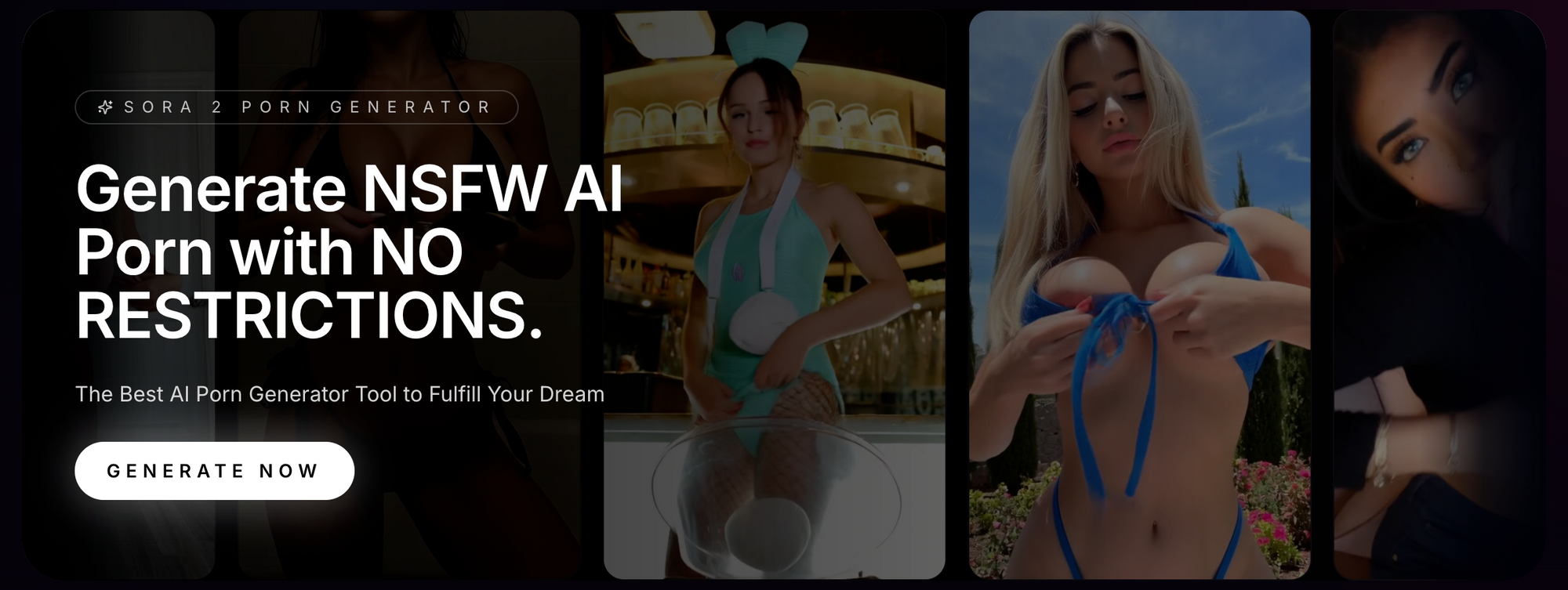
No comments:
Post a Comment