
In the ever-evolving world of AI-generated art, FLUX has emerged as a game-changer, offering unparalleled capabilities in creating photorealistic images. This comprehensive guide will walk you through the process of harnessing FLUX's power to generate breathtaking, lifelike images that blur the line between artificial and real. Whether you're an artist, designer, or just an enthusiast, this tutorial will equip you with the knowledge to create stunning visuals using cutting-edge AI technology.
Look no further, Anakin AI offers a whole Universe of AI tools including FLUX.1, DALL.E 3, Stable Diffusion 3 and so on.
So, don't waste any more time by jumping from website to website.
Try Anakin AI now!!
Understanding FLUX: The Next Generation of AI Image Generation
FLUX, developed by Black Forest Labs, represents a significant leap forward in AI image generation. Unlike its predecessors, FLUX excels in producing highly detailed, photorealistic images that can easily pass for photographs. Its advanced algorithms and training on vast datasets allow it to understand and recreate complex textures, lighting, and compositions with remarkable accuracy.
Key Features of FLUX
- Photorealistic Output: FLUX generates images that are indistinguishable from real photographs.
- High Resolution: Capable of producing images up to 1024x1024 pixels.
- Diverse Styles: From hyperrealistic to stylized art, FLUX can adapt to various artistic styles.
- Intuitive Prompting: FLUX understands natural language prompts, making it easy to describe your desired image.
Step-by-Step Guide: How to Generate Photorealistic Images with FLUX
Step 1: Gathering Inspiration
The journey to creating photorealistic images with FLUX begins with inspiration. While this step is optional, it can significantly enhance your results, especially if you're aiming to recreate or reimagine existing visuals.
- Browse and Download: Search the internet for images that align with your vision. These could be photographs, digital art, or even sketches.
- Analyze the Image: Pay attention to the composition, lighting, colors, and details that make the image compelling.
- Save for Reference: Keep the image handy as you move to the next steps.
Example Image

Step 2: Generating the Perfect Prompt
Now that you have your inspiration, it's time to translate it into a prompt that FLUX can understand. This is where the Img2Prompt app comes into play.
- Access Img 2 Prompt: Navigate to https://app.anakin.ai/apps/29659?r=ctN45DfT
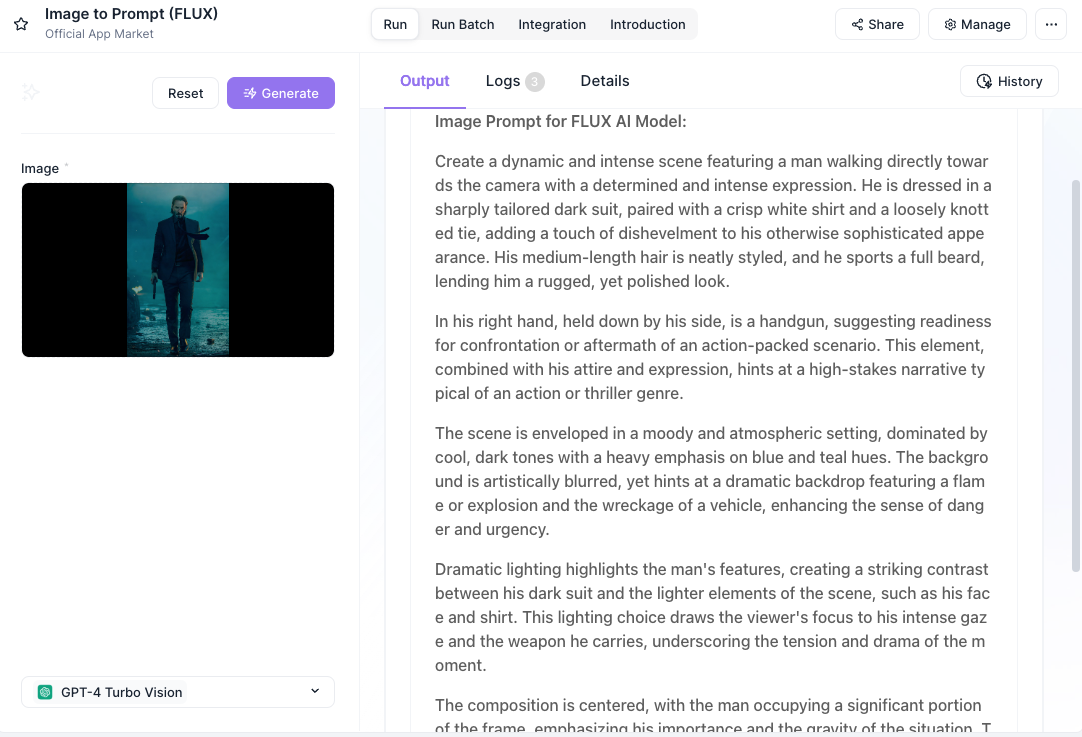
2. Upload Your Reference Image: Use the interface to upload the image you downloaded or created.
3. Generate the Prompt: The app will analyze the image and produce a detailed text description.
4. Refine the Prompt: Review the generated prompt and make any necessary adjustments to better align with your vision.
Output Prompt
"Create a dynamic and intense scene featuring a man walking directly towards the camera with a determined and intense expression. He is dressed in a sharply tailored dark suit, paired with a crisp white shirt and a loosely knotted tie, adding a touch of dishevelment to his otherwise sophisticated appearance. His medium-length hair is neatly styled, and he sports a full beard, lending him a rugged, yet polished look.
In his right hand, held down by his side, is a handgun, suggesting readiness for confrontation or aftermath of an action-packed scenario. This element, combined with his attire and expression, hints at a high-stakes narrative typical of an action or thriller genre.
The scene is enveloped in a moody and atmospheric setting, dominated by cool, dark tones with a heavy emphasis on blue and teal hues. The background is artistically blurred, yet hints at a dramatic backdrop featuring a flame or explosion and the wreckage of a vehicle, enhancing the sense of danger and urgency.
Dramatic lighting highlights the man's features, creating a striking contrast between his dark suit and the lighter elements of the scene, such as his face and shirt. This lighting choice draws the viewer's focus to his intense gaze and the weapon he carries, underscoring the tension and drama of the moment.
The composition is centered, with the man occupying a significant portion of the frame, emphasizing his importance and the gravity of the situation. The perspective is slightly low, looking up at him, conveying a sense of power and heroism.
Overall, the image should convey a narrative of tension and drama, with the central figure embodying calm and resilience amidst chaos. The style and mood should suggest themes of action and resilience, perfectly suited for a cinematic or graphic novel context."
Pro Tip: The quality of your prompt directly influences the output. Be specific about details like lighting, texture, and composition.
Step 3: Bringing Your Vision to Life with FLUX Realism
With your refined prompt in hand, it's time to unleash the power of FLUX to create your photorealistic masterpiece.
- Access FLUX Realism App: Go to https://app.anakin.ai/apps/29547
- Input Your Prompt: Paste the prompt generated in Step 2 into the app's input field.
- Adjust Settings: Fine-tune parameters like image size, style strength, and seed if available.
- Generate the Image: Click the generate button and watch as FLUX brings your vision to life.
- Iterate and Refine: If the result isn't perfect, adjust your prompt or settings and try again.
Image Output

Advanced Techniques for Photorealistic Image Generation with FLUX
Mastering Prompt Engineering
The key to generating truly photorealistic images lies in crafting the perfect prompt. Here are some tips to elevate your prompt-writing skills:
- Be Specific: Instead of "a beautiful landscape," try "a serene mountain lake at sunset, with snow-capped peaks reflected in crystal-clear water."
- Include Technical Details: Mention camera settings, like "shot with a wide-angle lens" or "shallow depth of field."
- Describe Lighting: Specify the lighting conditions, such as "soft, diffused natural light" or "dramatic chiaroscuro lighting."
- Mention Textures: Describe surface qualities like "weathered wood grain" or "smooth, polished marble."
Leveraging FLUX's Style Capabilities
While FLUX excels at photorealism, it's also capable of generating images in various artistic styles. Experiment with prompts that blend realism with other aesthetics:
- Hyperrealism: Push beyond photography with prompts like "hyperrealistic close-up of a human eye, showing every eyelash and reflection."
- Cinematic Look: Create movie-like scenes with prompts such as "cinematic wide shot of a futuristic city skyline at night, neon lights reflecting off wet streets."
- Painterly Realism: Blend painting techniques with photorealism using prompts like "photorealistic still life in the style of Dutch Golden Age paintings, with dramatic lighting and rich textures."
Comparing FLUX to Other AI Image Generators
To truly appreciate FLUX's capabilities, let's compare it to other popular AI image generation models:
| Feature | FLUX | Midjourney | DALL-E 2 | Stable Diffusion |
|---|---|---|---|---|
| Photorealism | Excellent | Very Good | Good | Good |
| Resolution | Up to 1024x1024 | Up to 1024x1024 | Up to 1024x1024 | Varies |
| Style Versatility | High | High | Medium | High |
| Prompt Understanding | Advanced | Advanced | Good | Good |
| Speed | Fast | Fast | Fast | Varies |
| Customization Options | Extensive | Limited | Limited | Extensive |
As we can see, FLUX stands out in its ability to generate highly photorealistic images with advanced prompt understanding and extensive customization options.
Real-World Applications of FLUX-Generated Photorealistic Images
The potential applications for FLUX's photorealistic image generation are vast and exciting:
- Product Visualization: Create lifelike product renders for e-commerce or advertising.
- Architectural Visualization: Generate photorealistic architectural concepts and interior designs.
- Film and Game Concept Art: Produce high-quality concept art for characters, environments, and props.
- Fashion Design: Visualize clothing and accessories on virtual models.
- Educational Resources: Create detailed, realistic illustrations for textbooks and educational materials.
Tips for Optimizing Your FLUX Workflow
To make the most of FLUX and streamline your image generation process, consider these tips:
- Create a prompt library: Build a collection of effective prompts for different types of images.
- Experiment with variations: Generate multiple versions of an image by slightly altering the prompt or settings.
- Use negative prompts: Specify what you don't want in the image to refine the output.
- Combine FLUX with other tools: Use image editing software to further enhance or modify FLUX-generated images.
- Join FLUX communities: Engage with other users to share tips, tricks, and inspiration.
Conclusion: Embracing the Future of AI-Generated Photorealism
In this guide, we've shown how FLUX is revolutionizing AI image generation, especially in photorealism. By following the steps of gathering inspiration, crafting precise prompts, and using the FLUX Realism App, you're equipped to create lifelike images that stretch the limits of AI. The potential applications are vast, from product visualization to concept art. As AI evolves, mastering FLUX will set you up for the future of digital art. So, dive in, experiment, and unleash your creativity with FLUX.
from Anakin Blog http://anakin.ai/blog/how-to-generate-stunning-images-with-flux-ai/
via IFTTT
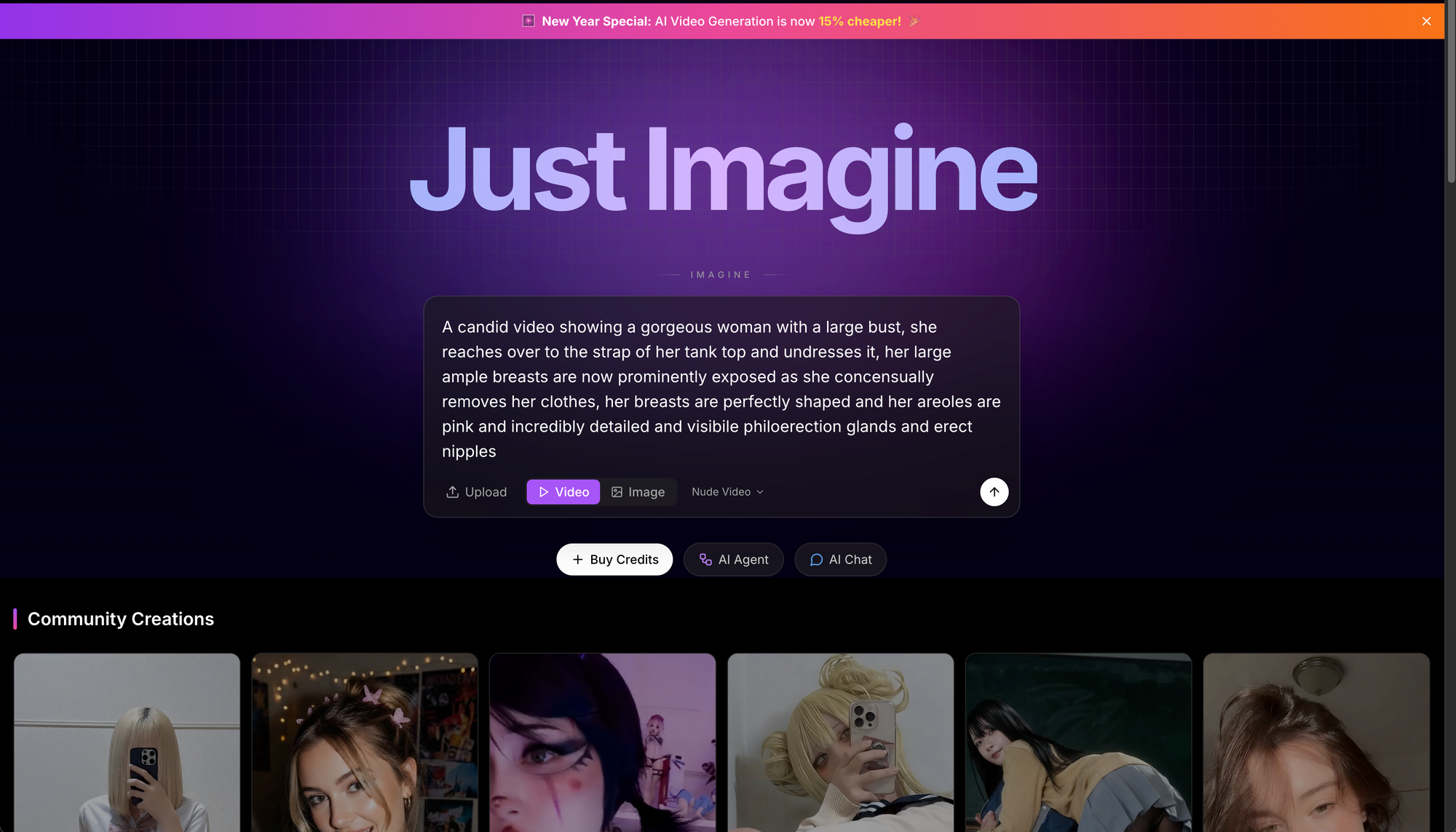
No comments:
Post a Comment