
Midjourney is a powerful AI tool that allows users to generate stunning images from text prompts. One of its most exciting features is the ability to personalize the images it generates based on your preferences. This article will guide you through the process of using Midjourney's personalization feature to create images that align with your unique style and preferences.
Anakin AI's AI Image Generator Feature is available for public for FREE for a limited time! Try it out now to unleash your creativity!
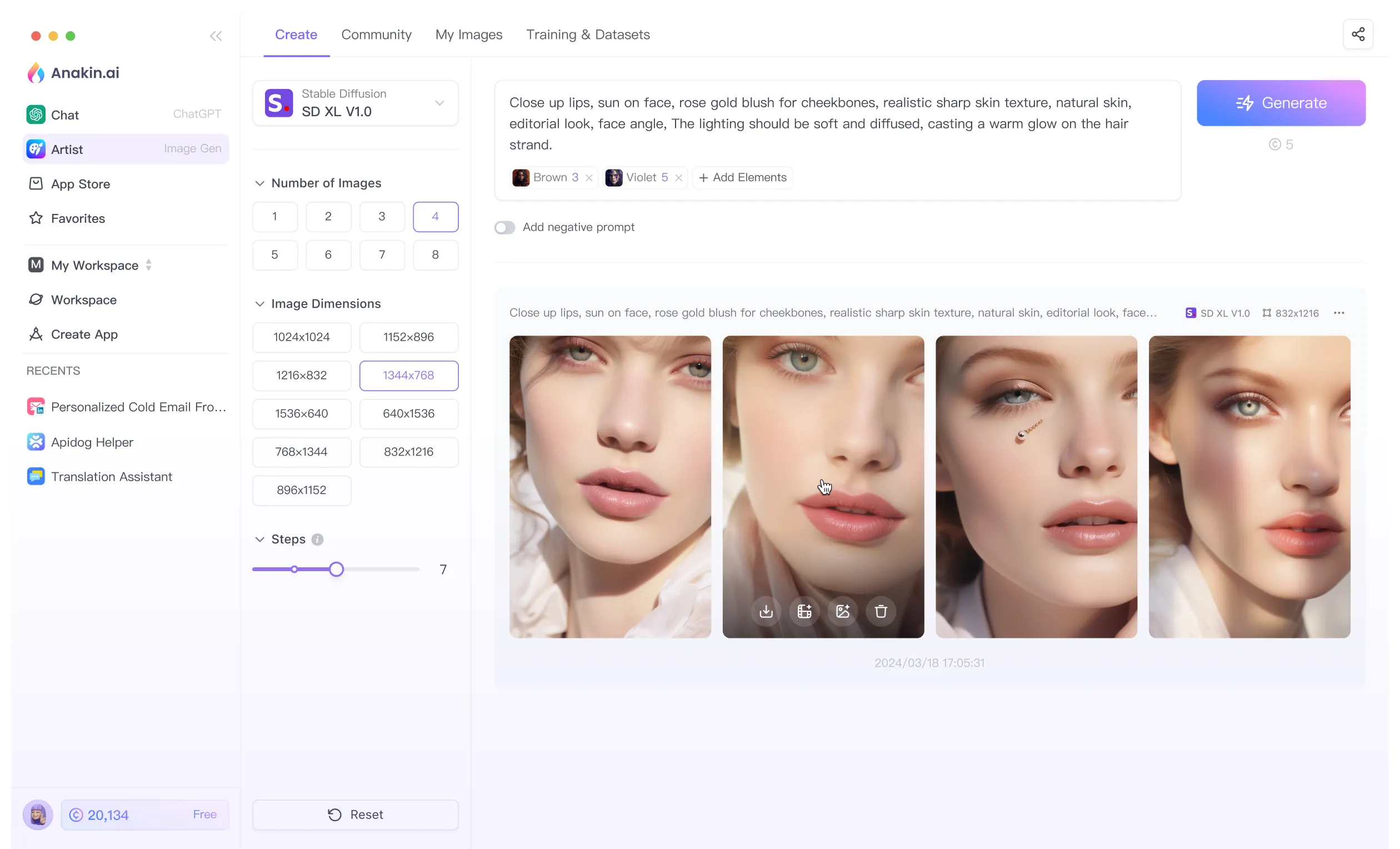
What is Personalization in Midjourney?
Personalization in Midjourney allows you to tailor the AI's output to better match your aesthetic preferences. By ranking image pairs on the Midjourney website, the AI learns what kinds of images you prefer. This information is then used to influence the images generated for you, ensuring they align more closely with your tastes.

- (Without personalization) Prompt: a cat in a field of poppies
- (With personalization) Prompt: a cat in a field of poppies --p
How to Use Personalization

Step 1: Rank Image Pairs
To start personalizing your Midjourney experience, you need to rank image pairs on the Midjourney website. This process involves comparing two images and selecting the one you prefer. The more pairs you rank, the better the AI understands your preferences.
Step 2: Add the Personalization Parameter
Once you've ranked enough image pairs, you can start using the personalization parameter in your prompts. To do this, simply add --p or --personalize to the end of your prompt in Discord or the Midjourney website's imagine bar.
For example:
/imagine a cat in a field of poppies --p
Step 3: Use Shortcodes
Every Midjourney user has a unique shortcode that can be used to invoke their personalization. By default, when you use --p in a prompt, your shortcode will be added automatically. If you know another user's shortcode, you can use it to generate images using their personalization instead of yours.
For example:
/imagine a cat in a field of poppies --p theirshortcode
Step 4: Adjust Stylization with Personalization
When using the personalization parameter, you can control how much of your personalization is applied to the image using the --stylize (--s) parameter. This parameter accepts values from 0 to 1000, with the default being 100. A lower value will limit the personalization, while a higher value will increase it.
For example:

/imagine a cat in a field of poppies --p --s 50
/imagine a cat in a field of poppies --p --s 800
Personalization in Settings
You can also enable personalization by default in your Midjourney settings on Discord. To do this, run the /settings command and select the Personalization button. This will automatically add the --p parameter to all your prompts.
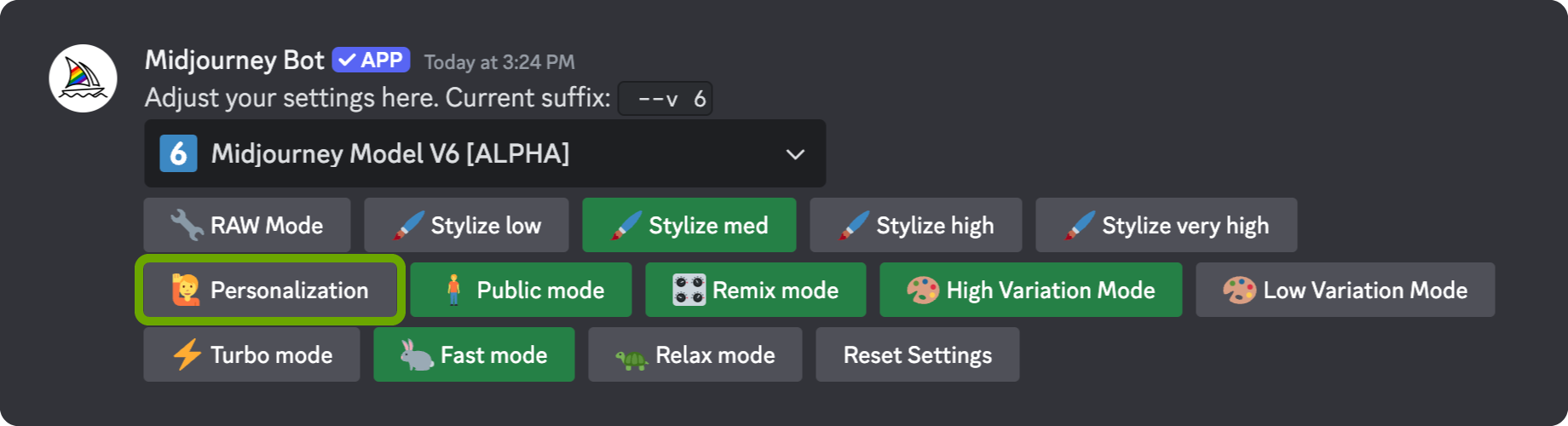
Examples
Without Personalization
/imagine a cat in a field of poppies
This will generate a grid of four cat images with the default styles.
With Personalization
/imagine a cat in a field of poppies --p
This will generate a grid of four cat images that reflect your personalized preferences.
FAQs
What is the purpose of ranking image pairs?
Ranking image pairs helps Midjourney understand your aesthetic preferences, allowing it to generate images that better match your style.
How do I use another user's personalization?
You can use another user's personalization by adding their shortcode to the --p parameter in your prompt.
What does the --stylize parameter do?
The --stylize parameter controls how much of your personalization is applied to the image. Lower values limit personalization, while higher values increase it.
Can I enable personalization by default?
Yes, you can enable personalization by default in your Midjourney settings on Discord by running the /settings command and selecting the Personalization button.
Conclusion
Midjourney's personalization feature is a powerful tool that allows you to create images that align with your unique style and preferences. By ranking image pairs, using the personalization parameter, and adjusting the stylization, you can generate images that truly reflect your aesthetic. Whether you're an artist, designer, or just someone who loves beautiful images, Midjourney's personalization feature can help you create stunning visuals that are uniquely yours.
Anakin AI's AI Image Generator Feature is available for public for FREE for a limited time! Try it out now to unleash your creativity!
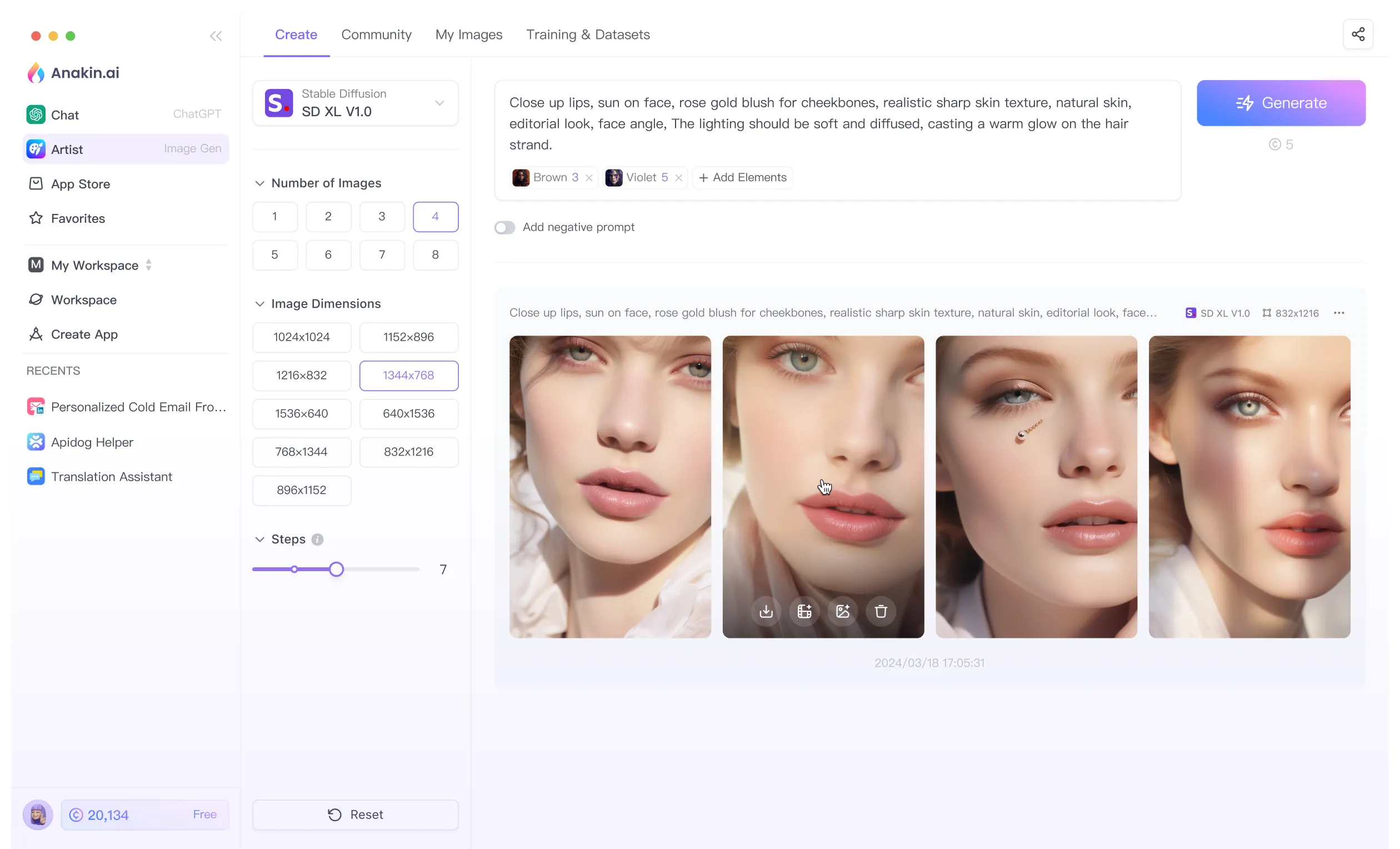
from Anakin Blog http://anakin.ai/blog/midjourney-personalization/
via IFTTT

No comments:
Post a Comment