
In the burgeoning field of artificial intelligence, OpenAI has emerged as a beacon of innovation, providing developers worldwide with tools to harness the power of AI. Central to accessing these tools is the OpenAI API Key, a passport to a suite of capabilities that span text generation, image creation, and more. This article delves into the practical steps to use the OpenAI API Key within Python, offering a foundational guide for developers keen on integrating AI into their projects.
But before we get started with learning the steps, you might want to take a look at Anakin AI.
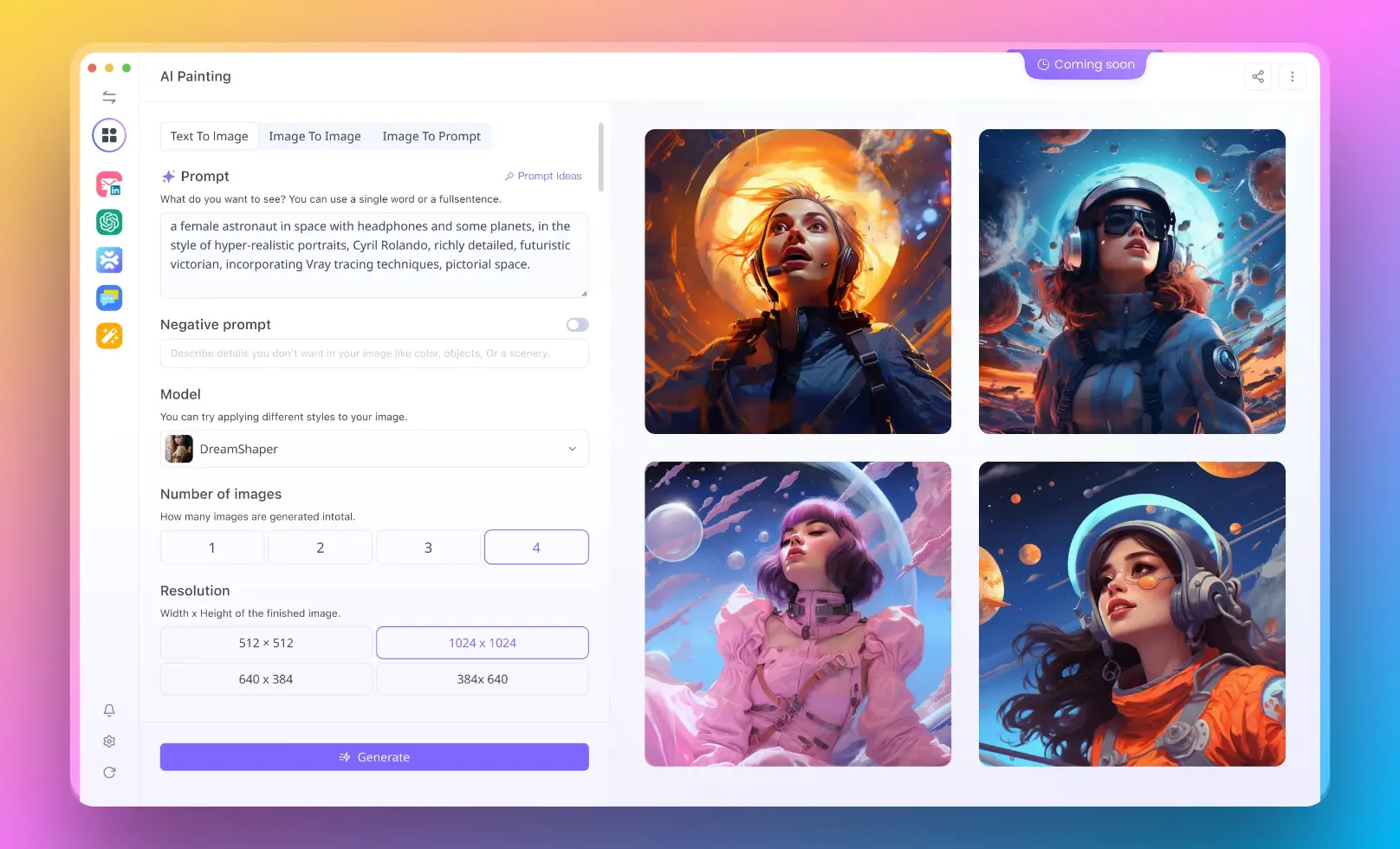
Having trouble with paying 100+ AI API bills? Anakin AI combines all of the together in 1 place! AI models like GPT, DALL-E, and Stable Diffusion. Here’s what makes Anakin AI stand out:
- All-in-One Platform: Easily access various AI models in one place, eliminating the need to manage multiple APIs or billing accounts.
- No Payment Hassle: Dive into AI without the complexities of setup and payment processes, making it more accessible to a wider audience.
- No Code APP Builder: Empower users to create AI-driven applications without any coding knowledge, opening up endless possibilities for innovation and creativity.
Anakin AI is your gateway to exploring and leveraging the power of artificial intelligence, making it easier than ever to integrate AI into your projects or business solutions.
Why Do You Need an Open AI API Key?
At its essence, the Open AI API represents a bridge between developers and OpenAI's advanced AI models, including the renowned GPT series. The API facilitates a wide array of AI-driven tasks, from generating human-like text to understanding complex queries and generating vivid images. For developers, understanding how to effectively use the Open AI API is crucial in leveraging AI's transformative potential across various applications.
The Open AI API serves as an interface for accessing OpenAI's powerful models, enabling applications to perform tasks that would be challenging or impossible to code manually. Whether it's crafting coherent text, answering questions, or generating new content, the API provides a straightforward path to integrating advanced AI functionalities into software solutions.
Getting Started with Your Open AI API Key
Before diving into coding, obtaining an Open AI API Key is a prerequisite. This key is essentially your credential for accessing OpenAI's suite of APIs, a unique identifier that ties API requests to your account.
Step 1. Setup OpenAI API Key
- Create an OpenAI Developer Account: Begin by signing up for a developer account on OpenAI's platform. This is your first step towards unlocking the capabilities of the API.
- Add a Payment Method: Given the computational resources required to run advanced AI models, OpenAI requires users to add a payment method to their account, ensuring you can seamlessly access its services.
- Retrieve Your Secret Key: After setting up your account, navigate to the API section to find your Open AI API Key. It's crucial to treat this key as confidential, as it grants access to services that may incur costs.
Recommendation for Secure Key Storage for OpenAI API Key
For those working on projects where security is paramount, consider using platforms that offer secure storage options for sensitive information like API keys. DataCamp Workspace, for example, provides an environment where you can securely store your Open AI API Key, mitigating the risk of accidental exposure.
Step 2. Prepare Your Development Environment
Once you have your Open AI API Key, setting up your development environment is the next step. This involves installing necessary libraries and packages that facilitate interaction with the OpenAI API.
Setting Up Python Dev Environmet
Python offers a rich ecosystem of libraries for data science and AI development. To work with the OpenAI API, you'll need to install the openai library, among others. Here's how to get started:
# Import the necessary packages
import os
import openai
import pandas as pd
from IPython.display import display, Markdown
This code snippet demonstrates how to import essential libraries for your project. The os library allows you to interact with the operating system, including accessing environment variables where your Open AI API Key can be securely stored. The openai library is your direct line to OpenAI's API functionalities. Additionally, the pandas library can help manage and analyze data, especially useful when working with JSON responses from the API.
Configure OpenAI API Key for the Environment
To begin making API calls, you must configure the openai library with your API key:
# Set the OpenAI API key from an environment variable
openai.api_key = os.environ["OPENAI"]
This approach promotes best practices by keeping your API key out of your codebase, reducing the risk of accidental exposure.
How to Use OpenAI API Key: Examples
OpenAI offers a variety of models tailored to different tasks. Understanding the models available to you is key to leveraging the API effectively.
To see the models you can use, you can list them using the openai Python package. Here's a code snippet to get you started:
# List available models
model_list = pd.json_normalize(openai.Model.list(), "data")
display(model_list)
This code utilizes pandas to neatly organize and display the list of models available through the API, helping you choose the right model for your task.
Example 1. How to Generate Text with OpenAI's API
One of the hallmark features of OpenAI's API is its ability to generate coherent, contextually relevant text. This capability opens up a myriad of applications, from automating customer support to generating content.
Basic OpenAI API Workflow
The GPT models support a chat functionality that mimics a conversation. You can specify a prompt, and the model will generate a response. Here's how to set up a basic chat with a GPT model:
# Converse with G
PT
response = openai.ChatCompletion.create(
model="gpt-3.5-turbo",
messages=[{
"role": "system",
"content": "You are a stand-up comic performing to an audience of data scientists. Your specialist genre is dad jokes."
}, {
"role": "user",
"content": "Tell a joke about statistics."
}, {
"role": "assistant",
"content": "My last gig was at a statistics conference. I told 100 jokes to try and make people laugh. No pun in ten did."
}
]
)
This code snippet demonstrates setting up a scenario where the AI generates a joke in response to a prompt, showcasing the API's potential for interactive applications.
The API also offers controls to tweak the output of the text generation, adjusting factors like randomness and length. This allows for customization according to the specific needs of your application.
Customize OpenAI API's Parameters
Here's an example of how to tune the chat output for different effects:
# Tune the chat output
response = openai.ChatCompletion.create(
model="gpt-3.5-turbo",
messages=[{"role": "user", "content": "Tell me a futuristic joke."}],
temperature=0.7,
max_tokens=100,
top_p=0.8,
frequency_penalty=0,
presence_penalty=0
)
This code snippet illustrates adjusting parameters like temperature and max_tokens to influence the creativity and length of the AI-generated text, respectively.
The Open AI API extends far beyond text generation. With capabilities ranging from image creation with DALL-E to semantic search with embeddings, the API offers a suite of tools for developers to explore. Each model comes with its own set of parameters and options, allowing for deep customization to fit the needs of various projects.
By following the steps outlined in this guide, from setting up your Open AI API Key to making your first API call and exploring advanced features, you'll be well-equipped to integrate OpenAI's powerful AI capabilities into your Python applications. Whether you're building an AI-powered chatbot, automating content generation, or exploring new frontiers in AI, the Open AI API provides a robust platform for innovation and exploration in the realm of artificial intelligence.
Example 2. How to Use DALLE-3 API
Pushing the boundaries of AI even further, OpenAI's DALL-E model allows for the generation of images from textual descriptions. This capability enables a vast range of creative applications, from automated content creation to visual data augmentation.
Generating images with DALL-E is as straightforward as providing a prompt:
# Generate an image from text
response = openai.Image.create(
prompt="A futuristic cityscape at dusk, in the style of cyberpunk."
)
# Display the generated image
img_url = response["data"][0]["url"]
display(Image(url=img_url))
This example showcases the ability to create complex, visually appealing images based solely on textual input, a testament to the power of OpenAI's models.
For more detailes about How to Create Images with DALLE3 API, Read the following article to learn more about the steps:
You can read our tutorial to learn more about the steps to Use DALLE3 API.
Example 3: Generating a Summary with OpenAI API
OpenAI's API, particularly when leveraging the GPT-3 model, is adept at summarizing lengthy texts into concise versions. This functionality can be invaluable for creating summaries of articles, reports, or even books, making the gist of the content more accessible.
How to Generate a Summary:
- Prepare the text you want to summarize. This could be any piece of text, from a news article to a research paper.
- Craft a prompt for GPT-3 that clearly instructs it to summarize the text.
- Use the
openai.Completion.createmethod to send your request to GPT-3.
Python Code Example:
import openai
import os
openai.api_key = os.getenv("OPENAI_API_KEY")
text_to_summarize = """OpenAI's GPT-3 is a state-of-the-art language processing AI model that can generate text, translate languages, and even create human-like text based on the prompts it receives. Its applications range from writing assistance to customer service automation."""
prompt = "Please summarize the following text in a concise manner: " + text_to_summarize
response = openai.Completion.create(
engine="davinci",
prompt=prompt,
max_tokens=60,
temperature=0.5,
top_p=1.0,
frequency_penalty=0.0,
presence_penalty=0.0
)
summary = response.choices[0].text.strip()
print(summary)
This snippet demonstrates how to succinctly summarize a paragraph about GPT-3, showcasing the model's capability to distill essential information.
Example 4: Language Translation with GPT-3
GPT-3's versatile language understanding makes it an effective tool for translating text between languages. This functionality opens up global communication avenues, breaking down language barriers in real-time.
How to Translate Text:
- Select the source and target languages for your translation task.
- Formulate a prompt that instructs GPT-3 to translate the text.
- Execute the translation request using
openai.Completion.create.
Python Code Example:
import openai
import os
openai.api_key = os.getenv("OPENAI_API_KEY")
text_to_translate = "GPT-3's capabilities are transforming the way we interact with technology."
prompt = f"Translate the following English text to French: {text_to_translate}"
response = openai.Completion.create(
engine="davinci",
prompt=prompt,
max_tokens=100,
temperature=0.5,
top_p=1.0,
frequency_penalty=0.0,
presence_penalty=0.0
)
translated_text = response.choices[0].text.strip()
print(translated_text)
This example highlights GPT-3's ability to translate English text into French, illustrating its potential as a translation tool.
Example 5. Classification Using Embeddings
There are many ways to classify text. This example shares a method of text classification using embeddings. While fine-tuned models often outperform embeddings in text classification tasks, this example focuses on using embeddings for simplicity. We recommend having more examples than embedding dimensions for optimal results, a criterion that might not be fully met in this demonstration.
In this task, we predict the score of a food review (ranging from 1 to 5) based on the embedding of the review's text. We split the dataset into training and testing sets to evaluate performance on unseen data realistically. This dataset is prepared in a separate process, as outlined in another document.
Python Code Example for Text Classification Using Embeddings:
import pandas as pd
import numpy as np
from ast import literal_eval
from sklearn.ensemble import RandomForestClassifier
from sklearn.model_selection import train_test_split
from sklearn.metrics import classification_report, accuracy_score
# Load the dataset with embeddings
datafile_path = "data/fine_food_reviews_with_embeddings_1k.csv"
df = pd.read_csv(datafile_path)
df["embedding"] = df.embedding.apply(literal_eval).apply(np.array) # Convert string to array
# Split data into train and test sets
X_train, X_test, y_train, y_test = train_test_split(
list(df.embedding.values), df.Score, test_size=0.2, random_state=42
)
# Train a Random Forest classifier
clf = RandomForestClassifier(n_estimators=100)
clf.fit(X_train, y_train)
preds = clf.predict(X_test)
# Generate and print classification report
report = classification_report(y_test, preds)
print(report)
This snippet trains a Random Forest classifier on the embeddings of food review texts to predict their scores. The classification report shows how well the model performs across the different score categories.
Model Performance Insight:
The model shows a decent ability to distinguish between the categories, with 5-star reviews demonstrating the best performance. This is expected since they are the most prevalent in the dataset. The success of this approach highlights the potential of embeddings in tasks where fine-tuning might be too resource-intensive or when dealing with smaller datasets.
By exploring this method, developers can gain insights into the practical applications of machine learning for text classification, leveraging pre-computed embeddings to facilitate the process.
Conclusion
Before we finally conclude, you might want to take a look at Anakin AI.
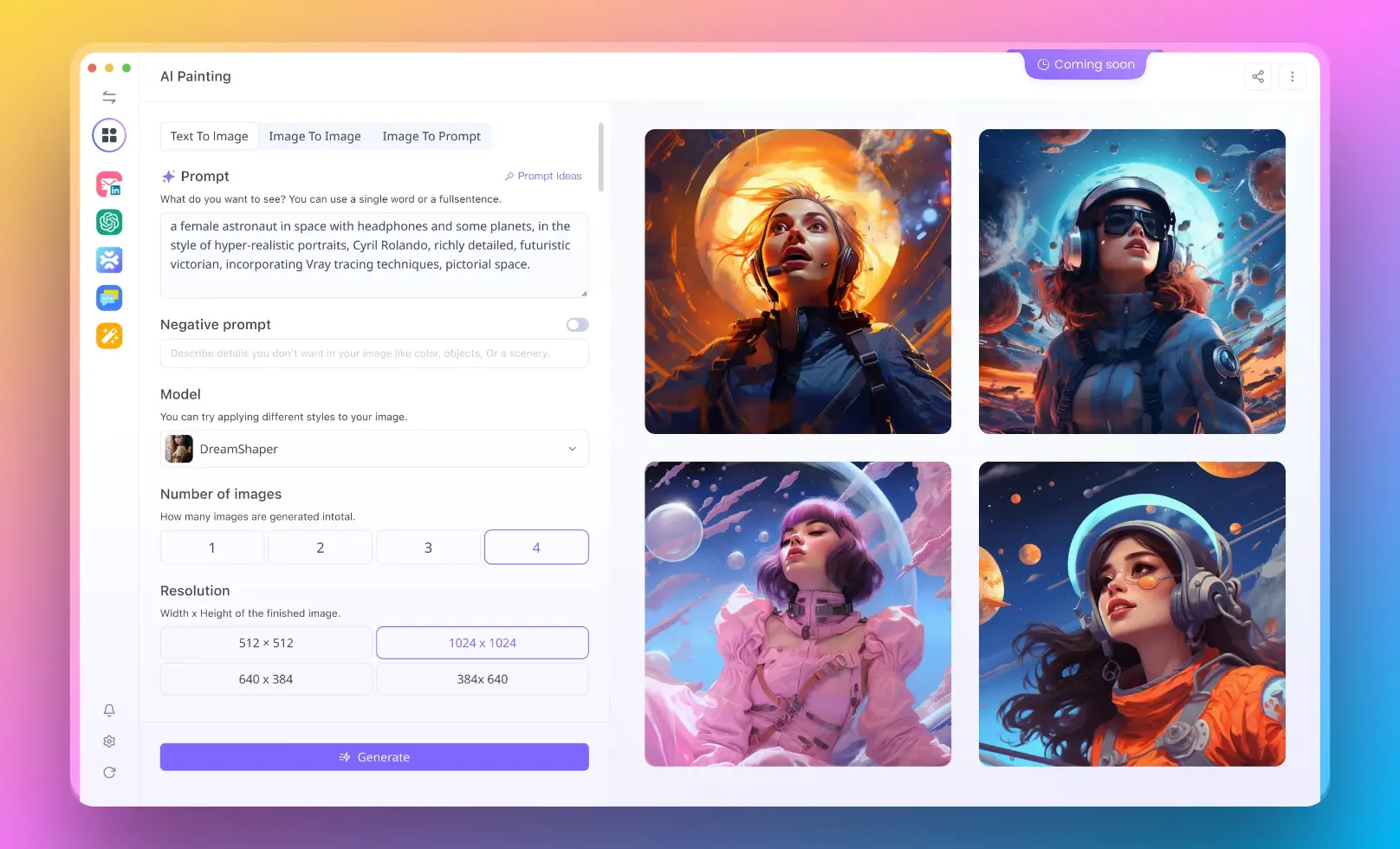
Having trouble with paying 100+ AI API bills? Anakin AI combines all of the together in 1 place! AI models like GPT, DALL-E, and Stable Diffusion. Here’s what makes Anakin AI stand out:
- All-in-One Platform: Easily access various AI models in one place, eliminating the need to manage multiple APIs or billing accounts.
- No Payment Hassle: Dive into AI without the complexities of setup and payment processes, making it more accessible to a wider audience.
- No Code APP Builder: Empower users to create AI-driven applications without any coding knowledge, opening up endless possibilities for innovation and creativity.
Anakin AI is your gateway to exploring and leveraging the power of artificial intelligence, making it easier than ever to integrate AI into your projects or business solutions.
As we conclude this exploration into using the OpenAI API in Python, it's clear that the landscape of AI is vast and ripe with opportunities for innovation. Whether you're a seasoned developer or new to the field of AI, the tools provided by OpenAI offer a robust platform for developing intelligent, responsive, and creative applications. By following the steps outlined in this guide, from securing your OpenAI API Key to experimenting with advanced model functionalities, you're well-equipped to embark on a journey of discovery and invention in the AI domain.
The journey doesn't end here, however. The field of artificial intelligence is ever-evolving, with new models, capabilities, and applications emerging regularly. Stay engaged with the OpenAI community, explore the documentation and resources available, and continue experimenting with different models and their applications. The future of AI is in your hands, and with OpenAI's API, you have the tools to shape it.
from Anakin Blog http://anakin.ai/blog/open-ai-api-key/
via IFTTT

No comments:
Post a Comment