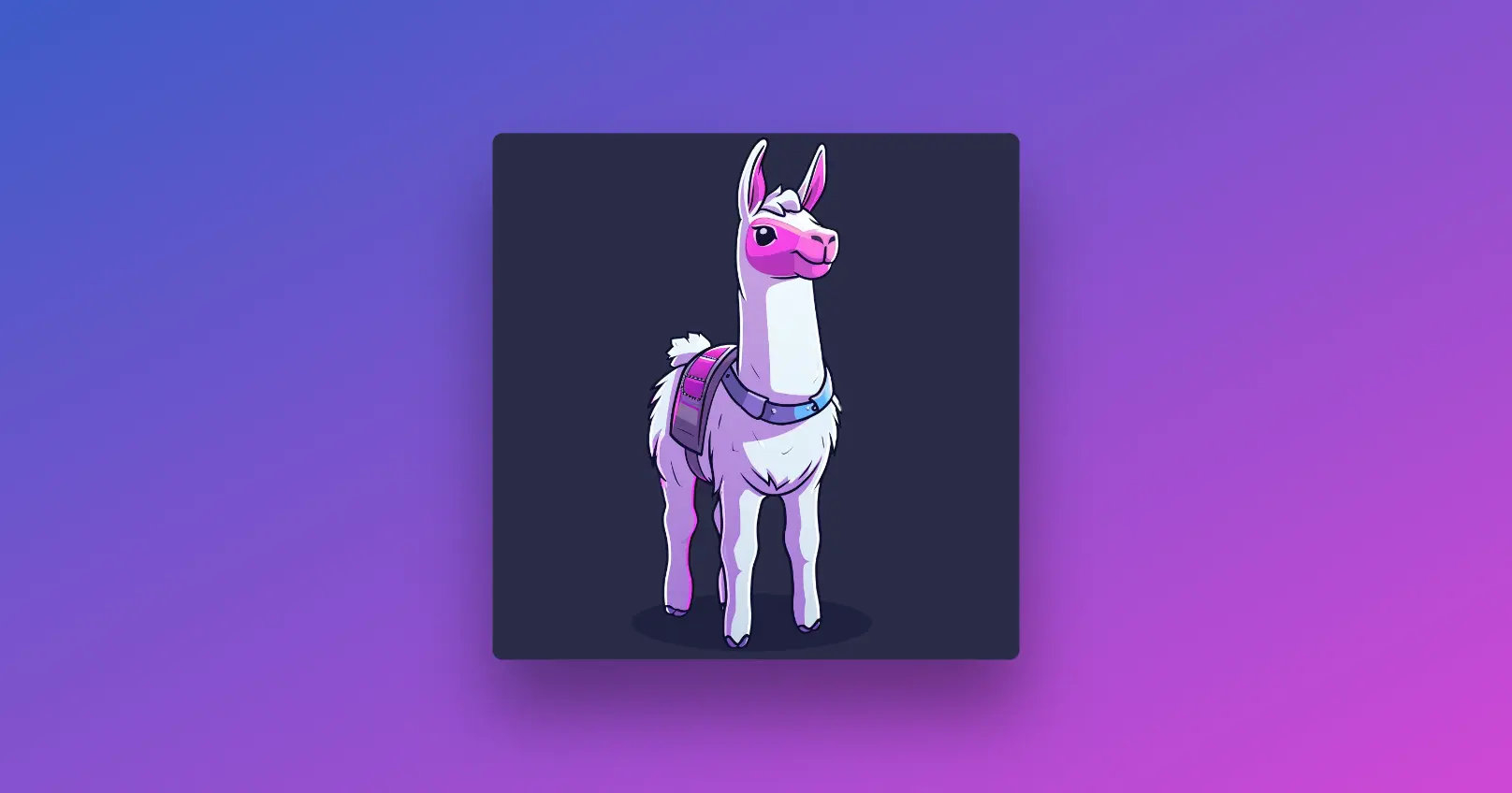
It was a quiet evening, the kind where the hum of your computer feels like the only companion in the solitude of your workspace. As I sat there, tinkering with yet another machine learning project, the frustration of setting up environments, dealing with compatibility issues, and the sheer computational demand was almost enough to make me call it quits. That's when I stumbled upon Ollama, a beacon in the tumultuous sea of AI development tools. This discovery wasn't just a solution; it was a revolution waiting to unfold right on my Windows machine.
Article Summary:
- Discover the seamless integration of Ollama into the Windows ecosystem, offering a hassle-free setup and usage experience.
- Learn about Ollama's automatic hardware acceleration feature that optimizes performance using available NVIDIA GPUs or CPU instructions like AVX/AVX2.
- Explore how to access and utilize the full library of Ollama models, including advanced vision models, through a simple drag-and-drop interface.
Want to run Local LLMs? Having trouble running it on your local machine?
Try out the latest Open Source LLM Online with Anakin AI! Here is a complete list of all the available open source models that you can test out right now within your browser:
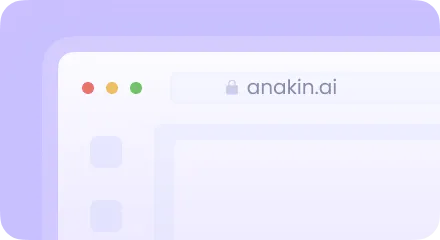
What is Ollama?
Ollama emerges as a groundbreaking tool and platform within the realms of artificial intelligence (AI) and machine learning, designed to streamline and enhance the development and deployment of AI models. At its core, Ollama addresses a critical need in the tech community: simplifying the complex and often cumbersome process of utilizing AI models for various applications. It's not just about providing the tools; it's about making them accessible, manageable, and efficient for developers, researchers, and hobbyists alike.
The platform distinguishes itself by offering a wide array of functionalities that cater to both seasoned AI professionals and those just beginning their journey into AI development. From natural language processing tasks to intricate image recognition projects, Ollama serves as a versatile ally in the quest to bring AI ideas to life. Its significance within the AI and machine learning community cannot be understated, as it democratizes access to advanced models and computational resources, previously the domain of those with substantial technical infrastructure and expertise.
Why Ollama Stands Out
Ollama's distinctiveness in the crowded AI landscape can be attributed to several key features that not only set it apart but also address some of the most pressing challenges faced by AI developers today:
- Automatic Hardware Acceleration: Ollama's ability to automatically detect and leverage the best available hardware resources on a Windows system is a game-changer. Whether you have an NVIDIA GPU or a CPU equipped with modern instruction sets like AVX or AVX2, Ollama optimizes performance to ensure your AI models run as efficiently as possible. This feature eliminates the need for manual configuration and ensures that projects are executed swiftly, saving valuable time and resources.
- No Need for Virtualization: One of the hurdles in AI development has been the necessity for virtualization or complex environment setups to run different models. Ollama eliminates this requirement, offering a seamless setup process that allows developers to focus on what truly matters—their AI projects. This simplicity in setup and operation lowers the entry barrier for individuals and organizations looking to explore AI technologies.
- Access to the Full Ollama Model Library: The platform provides unrestricted access to an extensive library of AI models, including cutting-edge vision models such as LLaVA 1.6. This comprehensive repository empowers users to experiment with and deploy a wide range of models without the hassle of sourcing and configuring them independently. Whether your interest lies in text analysis, image processing, or any other AI-driven domain, Ollama's library is equipped to meet your needs.

- Always-On Ollama API: In today's interconnected digital ecosystem, the ability to integrate AI functionalities into applications and tools is invaluable. Ollama's always-on API simplifies this integration, running quietly in the background and ready to connect your projects to its powerful AI capabilities without additional setup. This feature ensures that Ollama's AI resources are just a call away, seamlessly blending into your development workflow and enhancing productivity.
Read more about how to use Ollama API here.
Through these standout features, Ollama not only addresses common challenges in AI development but also pushes the boundaries of what's possible, making sophisticated AI and machine learning technologies accessible to a broader audience.
Getting Started with Ollama on Windows
Diving into Ollama on your Windows machine is an exciting journey into the world of AI and machine learning. This detailed guide will walk you through each step, complete with sample codes and commands, to ensure a smooth start.
Step 1: Download and Installation
First things first, you need to get Ollama onto your system. Here's how:
Download: Visit the Ollama Windows Preview page and click the download link for the Windows version. This will download an executable installer file.
Installation:
- Navigate to your Downloads folder and find the Ollama installer (it should have a
.exeextension). - Double-click the installer to start the installation process. If prompted by Windows security, allow the app to make changes to your device.
- Follow the installation wizard's instructions. You might need to agree to the license terms and choose an installation directory.
- Once the installation is complete, Ollama is ready to use on your Windows system.
Step 2: Running Ollama
To run Ollama and start utilizing its AI models, you'll need to use a terminal on Windows. Here are the steps:
Open Terminal: Press Win + S, type cmd for Command Prompt or powershell for PowerShell, and press Enter. Alternatively, you can open Windows Terminal if you prefer a more modern experience.
Run Ollama Command:
In the terminal window, enter the following command to run Ollama with the LLaMA 2 model, which is a versatile AI model for text processing:
ollama run llama2
This command initializes Ollama and prepares the LLaMA 2 model for interaction. You can now input text prompts or commands specific to the model's capabilities, and Ollama will process these using the LLaMA 2 model.
Step 3: Utilizing Models
Ollama offers a wide range of models for various tasks. Here's how to use them, including an example of interacting with a text-based model and using an image model:
Text-Based Models:
After running the ollama run llama2 command, you can interact with the model by typing text prompts directly into the terminal. For example, if you want to generate text based on a prompt, you might input:
What is the future of AI?
The model will process this input and generate a text response based on its training.
Image-Based Models:
For models that work with images, such as LLaVA 1.6, you can use the drag-and-drop feature to process images. Here's a sample command to run an image model:
ollama run llava1.6
After executing this command, you can drag an image file into the terminal window. Ollama will then process the image using the selected model and provide output, such as image classifications, modifications, or analyses, depending on the model's functionality.
Step 4: Connecting to Ollama API
Ollama's API facilitates the integration of AI capabilities into your applications. Here's how to connect:
Access the API: The API is available at http://localhost:11434 by default. Ensure Ollama is running in the background for the API to be accessible.
Sample API Call: To use the API, you can make HTTP requests from your application. Here's an example using curl in the terminal to send a text prompt to the LLaMA 2 model:
curl -X POST http://localhost:11434/llama2 -d "prompt=Describe the benefits of AI in healthcare."
This command sends a POST request to the Ollama API with a text prompt about AI in healthcare. The model processes the prompt and returns a response.
By following these detailed steps and using the sample codes provided, you're now equipped to explore the capabilities of Ollama on Windows, from running basic commands in the terminal to integrating AI models into your applications via the API.
Best Practices and Tips for Running Ollama on Windows
To ensure you get the most out of Ollama on your Windows system, here are some best practices and tips, particularly focusing on optimizing performance and troubleshooting common issues.
Optimizing Ollama's Performance:
- Hardware Considerations: Ensure your system meets the recommended hardware specifications for Ollama, especially if you're planning to work with more resource-intensive models. Using a dedicated NVIDIA GPU can significantly boost performance due to Ollama's automatic hardware acceleration feature.
- Update Drivers: Keep your GPU drivers up to date to ensure compatibility and optimal performance with Ollama.
- System Resources: Close unnecessary applications to free up system resources, especially when running large models or performing complex tasks with Ollama.
- Model Selection: Choose the right model for your task. While larger models may offer better accuracy, they also require more computational power. Smaller models can be more efficient for simpler tasks.
Troubleshooting Common Issues:
- Installation Problems: If you encounter issues during installation, ensure that your Windows system is up to date and that you have sufficient permissions to install new software. Running the installer as an administrator can sometimes resolve these issues.
- Model Loading Errors: If a model fails to load or run correctly, verify that you've typed the command correctly and that the model name matches the available models in Ollama's library. Also, check for any updates or patches for Ollama that might address known issues.
- API Connectivity: Ensure that Ollama is running if you're having trouble connecting to the API. If the default port (
http://localhost:11434) is in use by another application, you might need to configure Ollama or the conflicting application to use a different port.
Want to run Local LLMs? Having trouble running it on your local machine?
Try out the latest Open Source LLM Online with Anakin AI! Here is a complete list of all the available open source models that you can test out right now within your browser:
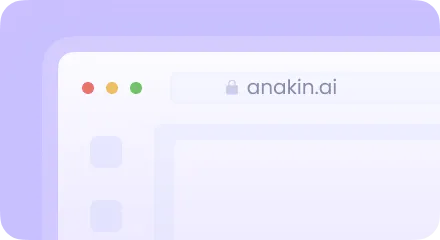
Conclusion
Throughout this tutorial, we've covered the essentials of getting started with Ollama on Windows, from installation and running basic commands to leveraging the full power of its model library and integrating AI capabilities into your applications via the API. Ollama stands out for its ease of use, automatic hardware acceleration, and access to a comprehensive model library, making it a valuable tool for anyone interested in AI and machine learning.
I encourage you to dive deeper into Ollama, experiment with different models, and explore the various ways it can enhance your projects and workflows. The possibilities are vast, and with Ollama, they're more accessible than ever!
from Anakin Blog http://anakin.ai/blog/how-to-install-ollama-on-windows/
via IFTTT

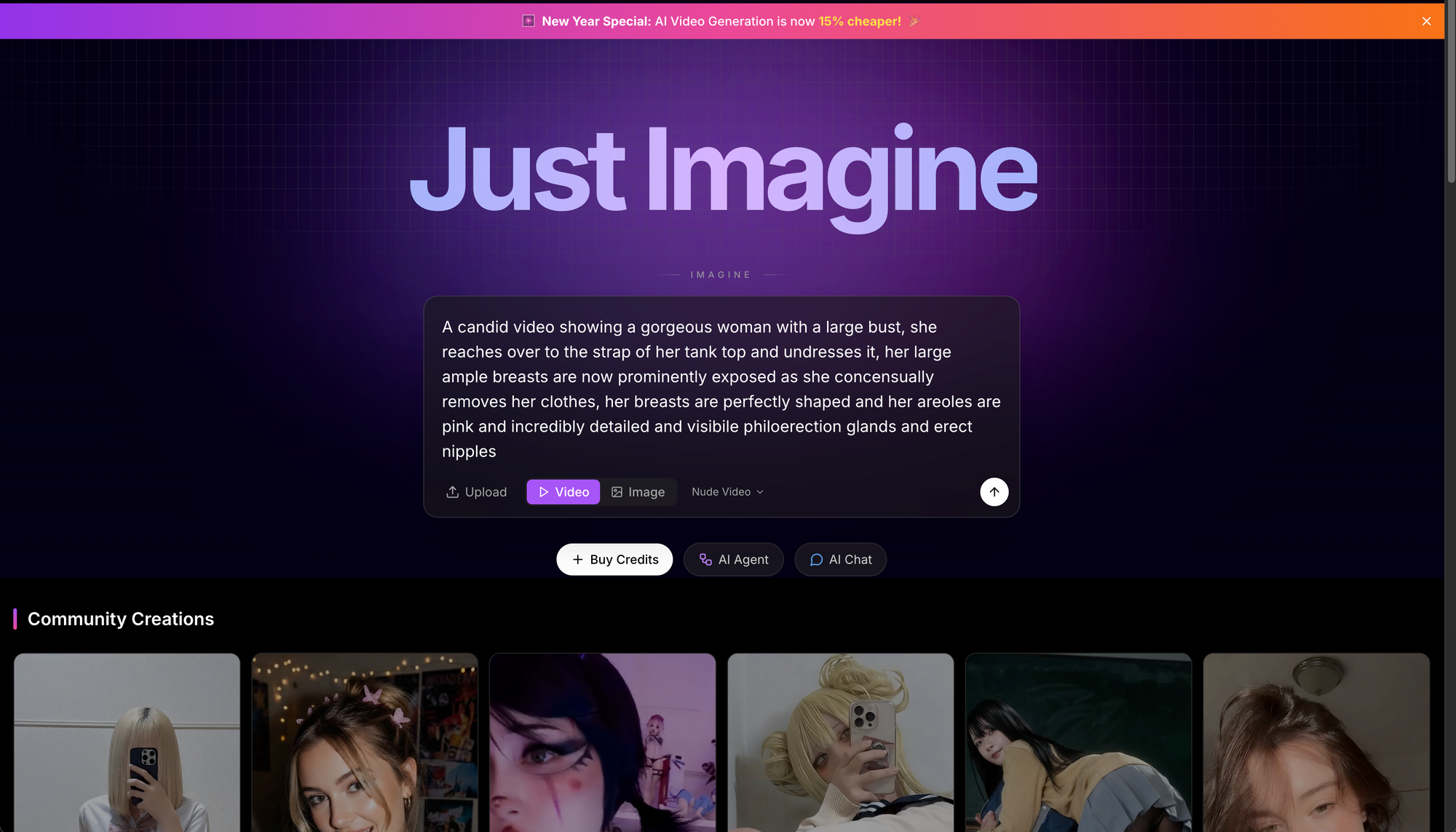
No comments:
Post a Comment