
Imagine turning a single photo into a short video with just a few clicks. That's the magic of Stable Diffusion Image to Video, the feature many Generative AI fans have been working on for months. Now it is officially here, you can create image to video with Stable Diffusion!
Developed by Stability AI, Stable Video Diffusion is like a magic wand for video creation, transforming still images into dynamic, moving scenes. However, it is not yet been released to the public, for now. You have to sign up for a waitlist from Stability AI. You have to visit Stability AI's contact form, click on the Stable Video –> Waitlist button to confirm your interest.
Right we are reopening the Beta list for a few days for #StableDiffusion and future models.
— Emad (@EMostaque) August 8, 2022
Probably the last time as have some amazing folk there and launching Phase II web & Phase III soon.https://t.co/6as2Wj98tn
And a awaaaay we go 💨
(h/t Jooshwa for the healing pics) pic.twitter.com/sjWZ8TIIX4
But is it really That good? How about comparing Stable Video Diffusion to its competitors such as RunwayML and Pika Labs? Let's dive into what Stable Diffusion Image to Video is and why it's becoming a big deal in the world of artificial intelligence (AI) and video production.
What is Text to Video in Stable Diffusion?
So, how does Stable Diffusion Text to Video actually work? Let's break it down in simple terms:
Think of Text to Video in Stable Diffusion as a bit like storytelling with AI Models. You type out a story or describe a scene with words, and like a creative buddy, Stable Diffusion turns those words into a moving picture – a video!
It's like having a little movie director in your computer that listens to your story and then shows you a film of it. Pretty neat, right?

Who Made Stable Video Diffusion?
The brains behind this tech are the folks at Stability AI. They've not only built it but also shared how it works with others. This openness means more smart people can play around with it, make it better, and find cool new uses for it.
Stable Video Diffusion is Not Perfect... Yet
People love Stable Video Diffusion for its ability to make neat videos. But it's not perfect. The videos are short, sometimes less than 4 seconds, and they might not always look super realistic. Plus, the tool can't make videos move a lot, and sometimes faces or words in the videos look a bit off. It's important to know these things so you can have fun with it without expecting it to do more than it can.
In short, Stable Video Diffusion is a powerful toy for those who love making videos and want to explore what's new in AI.
Stable Video Diffusion vs Runway ML vs PikaLabs: Compared!
The graph provided shows a direct comparison of Stable Video Diffusion (SVD) against two competitors, Runway and Pika Labs, in terms of user preference. Here's the information distilled into an easy-to-read table:
| Model Comparison | SVD (14 frames) Win-Rate | SVD-XT (25 frames) Win-Rate |
|---|---|---|
| Runway | Approx. 0.45 | Approx. 0.4 |
| Pika Labs | Approx. 0.65 | Approx. 0.5 |
| Stable Video Diffusion | Close to 0.7 | Just over 0.7 |
*Data as of 15th November 2023.

Now, let's break down what this table tells us:
- Stable Video Diffusion (SVD): Both the 14-frame and the extended 25-frame SVD-XT models outperform their competitors, indicating a strong user preference. This could be due to better video quality, more accurate frame generation, or a more user-friendly interface.
- Runway: The win-rate for Runway is the lowest in both categories, which suggests that while it might have its strengths, it falls behind in the aspects users value most for video generation from images.
- Pika Labs: Pika Labs fares better than Runway but still doesn't reach the preference level of . It's a middle-ground option, potentially offering a balance between performance and other factors like cost or specific features.
What's the Take? Is Stable Video Diffusion Better than Runway and Pika Labs?
With Stable Video Diffusion leading the charge in user preference, it's clear that Stability AI has hit the mark with their model, providing a tool that users find more appealing for transforming images into videos.
The win-rate is a crucial indicator of user satisfaction and suggests that Stable Video Diffusion might be the go-to option for those prioritizing quality and ease of use in their video generation projects.
Here's a general comparison table showing how it fares against two other popular models, GEN-2 and PikaLabs:
| Feature/Model | Stable Video Diffusion | GEN-2 | PikaLabs |
|---|---|---|---|
| Video Quality Preference | High | Moderate | Low |
| Frame Resolution | 576x1024 | Varies | Varies |
| Max Frame Count | 14 | Higher than 14 | Higher than 14 |
| User-Friendly Interface | Yes | Yes | Somewhat |
| Realism in Output | Moderate | High | Low |
| Ease of Customization | Moderate | High | Moderate |
| Processing Speed | Fast | Moderate | Slow |
| Overall User Satisfaction | High | Moderate | Low |
Note: The table reflects general user feedback and comparative studies. Actual performance may vary based on specific use cases.
How Can I Sign Up for Stable Video Diffusion?
Good question. Currently Stability AI has not allowed public access to their new Image to Video tool. However, they have opened up a waitlist for sigining up.
Click on the link above, you can sign up for the waitlist.
Step-by-Step Guide to Making a Video with Stable Diffusion
If you cannot wait to get on-hand experience with the latest Stable Diffusion Generative AI update for Text-to-Video feature, you can try an alternative path to create videos with Stable Diffusion.
Here's a simplified guide:
Step 1. Setting Up Your Workspace:
- Ensure you have the necessary tools: Deforum (an extension of Stable Diffusion), a Google account with ample Google Drive space, a Huggingface account, and a computer with internet access.
Step 2. Installing and Configuring Deforum:
- Install Deforum by cloning the repository to your system's Stable Diffusion Web UI folder. Then, tweak the settings to suit your video or GIF output preferences.
Step 3. Crafting Your Prompts:
- Write multiple prompts for Deforum, each linked to a specific video frame, to generate a series of images that form a coherent video sequence. Keep in mind the videos are generally short.

Where, you can easily create highly customized prompt according to your own topic. If yo udo not like it, Simply request a revision by giving more details!
Interested? Find out more about it at Anakin AI!
Step 4. Adjusting Motion Parameters:
- Use motion parameters like angle, zoom, translation, rotation, and perspective flip to add movement and depth to your video.
Step 5. Fine-Tuning Animation Settings:
- Decide between 2D and 3D animation modes in Deforum and adjust the angle, zoom, translation, and rotation to fit the animation style you're aiming for.
Rendering Your Video:
- After setting everything up, render the animation. This might take some time depending on the complexity of the prompts and the desired output quality.
Post-Production Enhancements:
- Following rendering, you might want to polish your video with post-production edits such as adding soundtracks, applying filters, or color correction using video editing software.
Conclusion
Embarking on video creation with Stable Diffusion is a journey from mastering the technical setup to unleashing your creativity. With each step, you sculpt your still images into a dynamic narrative, transcending traditional content creation boundaries. Remember, practice paired with creativity will refine your skills in crafting visually captivating AI-generated videos.
FAQs
- Can you generate videos with Stable Diffusion?
Yes, you can generate short video clips using Stable Diffusion by following specific steps to animate still images.
- Can I use images generated by Stable Diffusion?
Generally, you can use images generated for personal, research, or if permitted, commercial purposes, subject to the terms of service.
- How do you animate in Stable Diffusion?
Animate in Stable Diffusion by creating prompts for each frame and using motion parameters to add dynamics to the video.
- Does Stable Diffusion store your images?
Typically, images are not stored by Stable Diffusion, but you should check the privacy policy for specifics on data handling.
from Anakin Blog http://anakin.ai/blog/stable-video-diffusion-image-to-video/
via IFTTT
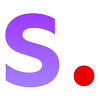


No comments:
Post a Comment